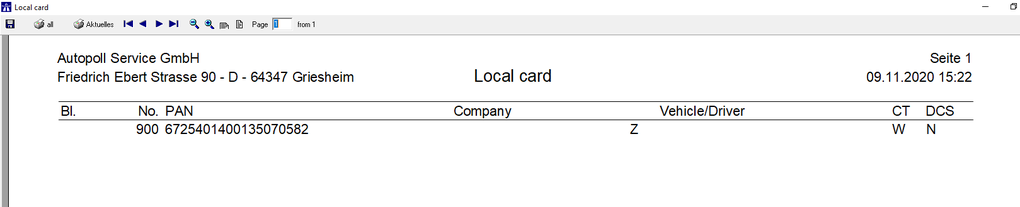EN print function: Unterschied zwischen den Versionen
Zur Navigation springen
Zur Suche springen
| (3 dazwischenliegende Versionen desselben Benutzers werden nicht angezeigt) | |||
| Zeile 1: | Zeile 1: | ||
| − | |||
{{Vorlage:TOCright}} | {{Vorlage:TOCright}} | ||
==Preamble== | ==Preamble== | ||
| − | In | + | In most of the master data- and booking-dialogues it is possible to print or save data as PDF files by using the symbol [[Datei:Allg_7.PNG]]. |
==Print process== | ==Print process== | ||
| Zeile 15: | Zeile 14: | ||
{| | {| | ||
| − | |colspan="2"| [[Datei:Druck_4.PNG]] - | + | |colspan="2"| [[Datei:Druck_4.PNG]] - storing the preview as PDF file |
|- | |- | ||
|[[Datei:Druck_5.PNG]] - print all pages | |[[Datei:Druck_5.PNG]] - print all pages | ||
|[[Datei:Druck_6.PNG]] - print only the actual page | |[[Datei:Druck_6.PNG]] - print only the actual page | ||
|- | |- | ||
| − | |[[Datei:Druck_7.PNG]] - | + | |[[Datei:Druck_7.PNG]] - skip back to the 1st page |
|[[Datei:Druck_8.PNG]] - scroll one page backwards | |[[Datei:Druck_8.PNG]] - scroll one page backwards | ||
|[[Datei:Druck_9.PNG]] - scroll one page forward | |[[Datei:Druck_9.PNG]] - scroll one page forward | ||
| − | |[[Datei:Druck_10.PNG]] - | + | |[[Datei:Druck_10.PNG]] - skip forward to the last page |
|- | |- | ||
| − | |[[Datei:Druck_11.PNG]] - | + | |[[Datei:Druck_11.PNG]] - minimize the view |
| − | |[[Datei:Druck_12.PNG]] - | + | |[[Datei:Druck_12.PNG]] - maximize the view |
|- | |- | ||
| − | |[[Datei:Druck_13.PNG]] - | + | |[[Datei:Druck_13.PNG]] - bigger view |
|[[Datei:Druck_14.PNG]] - full page view | |[[Datei:Druck_14.PNG]] - full page view | ||
|} | |} | ||
Aktuelle Version vom 9. November 2020, 16:38 Uhr
Preamble
In most of the master data- and booking-dialogues it is possible to print or save data as PDF files by using the symbol .
Print process
- The window with the preview opens