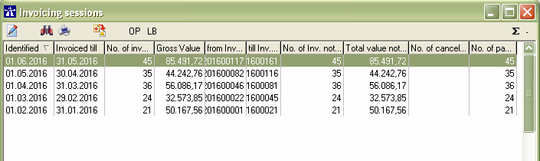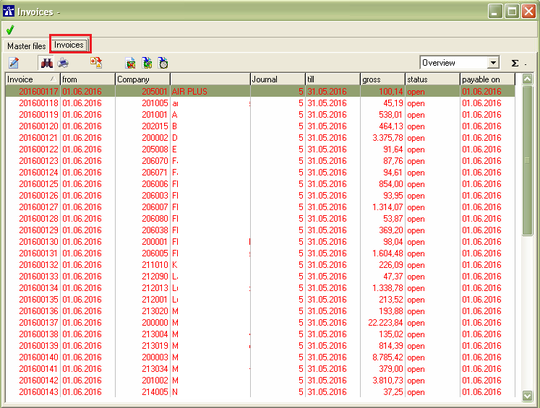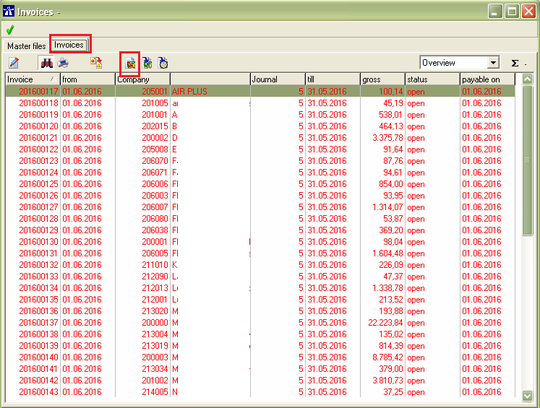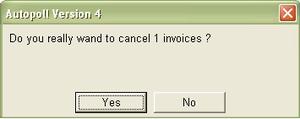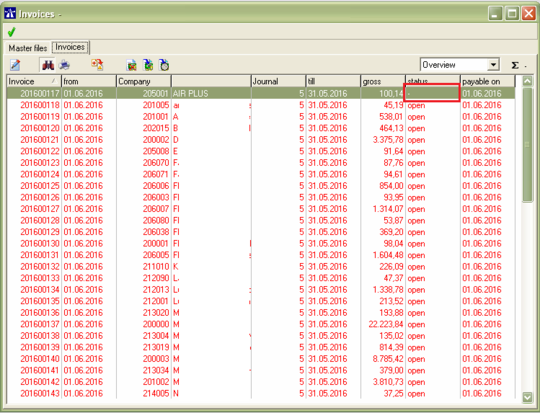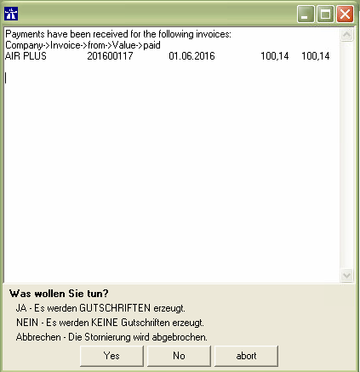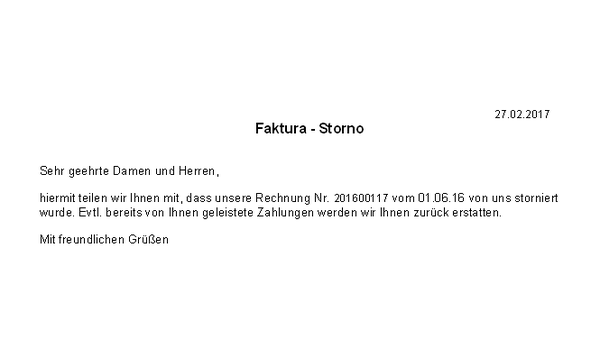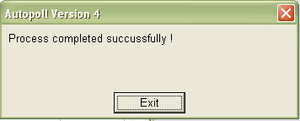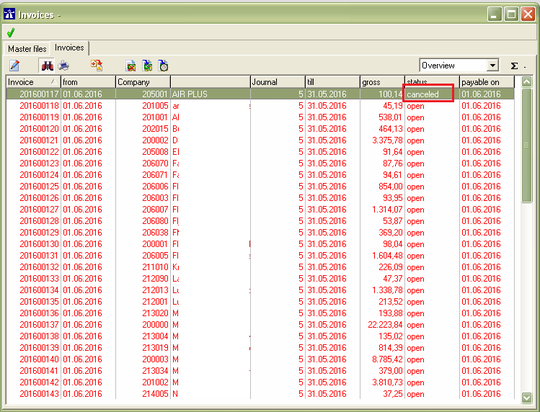EN cancellation
Preamble
If necessary it is possible to cancel invoices created in and with Autopoll.
Pre-conditions
Cancelling- or repeating-system
By default all Autopoll PLUS variants are configured as cancelling system, which means that invoices which have been created once in real/production run could not be invoiced again. To proof this just do a test run invoicing with the same settings like the last invoicing. If no transactions are counted to be processed then it is a cancelling system and the invoices have to be cancelled first before the transactions can be changed and afterwards being re-invoiced. If all transactions are counted to be processed then it is a repeating system and the invoicing can be done again and again without the need of cancellation.
Backup
It is recommended to execute an Autopoll backup before taking care of the invoice cancellation or the invoicing. After the backup only the cancellation or the invoicing should be done so that in case of an error the backup is the fallback point.
Menu call up invoicing overview
To execute a cancellation the invocing overview has to be opened.
identification of the last used invoice number
If the re-invocing after the cancellation shall be executed with the same invoice numbers as the cancelled invoices, then the last invoice number of the last invocing session has to be identified and noted for the first real invoicing after the re-invoicing. This is to avoid double invoice numbers. Autopoll always takes the last invoice number and adds one as the new invoice number from independant whether the last invoice number is higher or lower than the one before. Details under invoicing and re-invoicing.
Menu call up invoicing overview - invoicing sessions - invoices
For the cancellation open the corresponding invoicing session so that the invoices of that invoicing session are being displayed.
Cancellation
I. mark invoices
Mark the invoices which shall be cancelled.
II. start cancellation
Start the cancellation of the previously selected invoices by clcking the icon .
The last security query before the cancellation has to be confirmed.
III. enquiry credit note creation
If a payment is booked on the marked invoice with the Autopoll extension tool open invoice, then, after the cancellation has been cofirmed, Autopoll asks whether a credit note shall be created/booked or not.
Normally the customers waive the creation of a credit note.
YES With this selection a credit booking will be executed under Data-Other Movements for each cancelled/listed invoice.
![]() If the option "only credit notes" or "transactions and credit notes" is selected then the above mentioned credit bookings are invoiced too. Under certain circumstances the invoice total of an invoicing or re-invoicing can be 0, because the amount of the invoiced transactions and the amount of the credit bookings will cancel each other out.
If the option "only credit notes" or "transactions and credit notes" is selected then the above mentioned credit bookings are invoiced too. Under certain circumstances the invoice total of an invoicing or re-invoicing can be 0, because the amount of the invoiced transactions and the amount of the credit bookings will cancel each other out.
NO With this selection no credit bookings will be created for each cancelled/listed invoice.
Abort: The whole cancellation process is being aborted.
IV. cancellation report
For each cancelled invoice a short cancellation report will be created and saved as a PDF file like the invoices during the normal invoicing. Normally this cancellation report is only used for internal purposes.
V. closing operations cancellation
All transactions of the cancelled invoices will be reset (only the invoice status) and get the new status "cancelled". Depending on the total number of involved transactions this reset and status set process can take a few minutes. When all transactions are processed a message appears.
VI. finish cancellation
The cancellation is finished when the invoicing overview is visible and the status of all marked invoices has changed to cancelled.
Re-invoicing
Details under re-invoicing