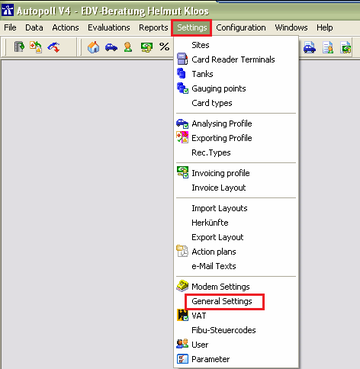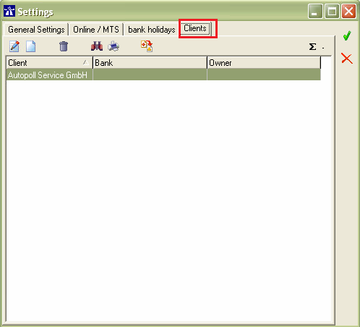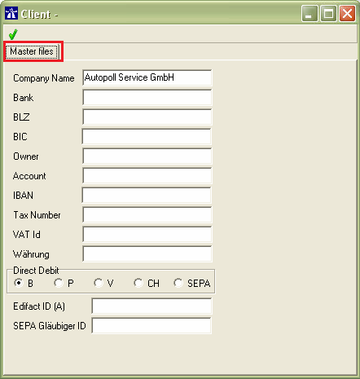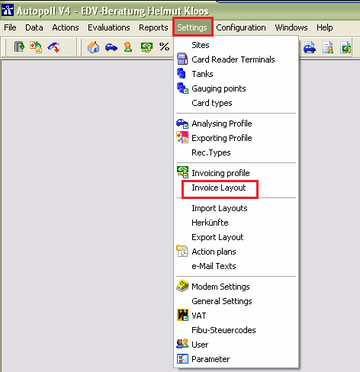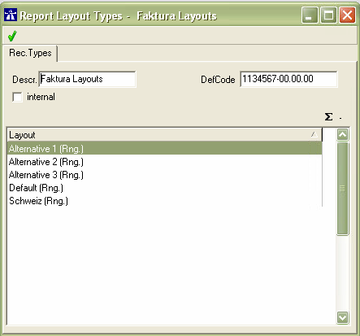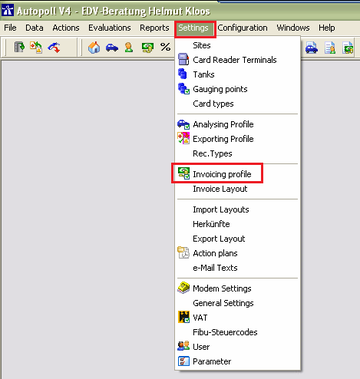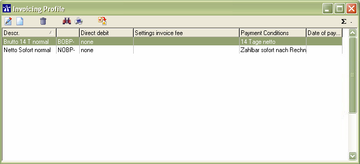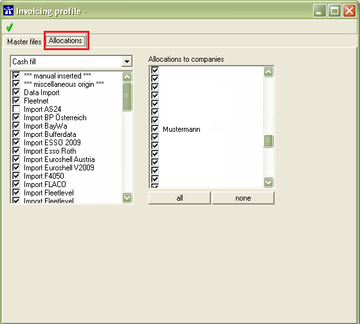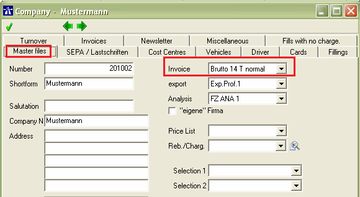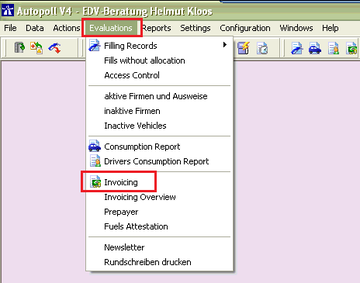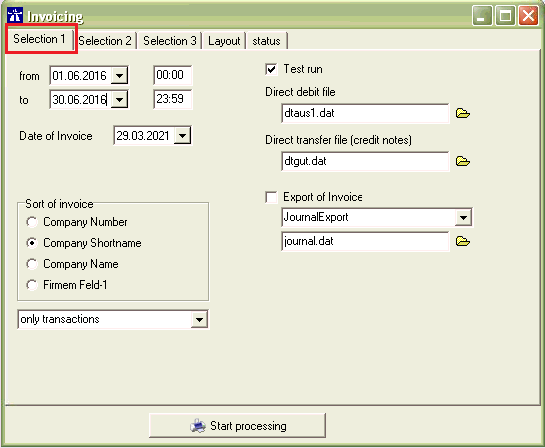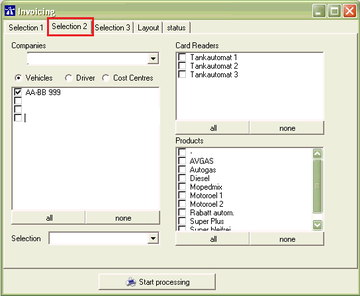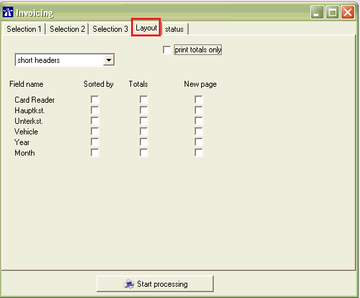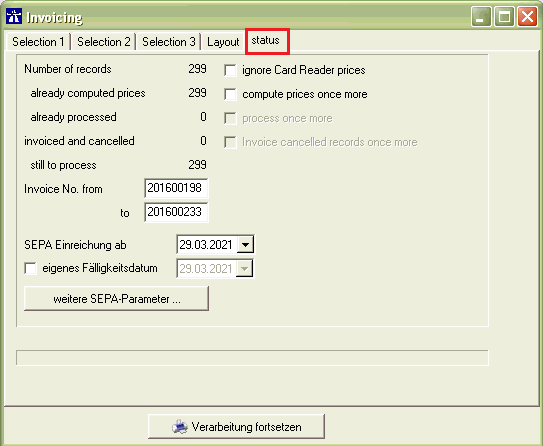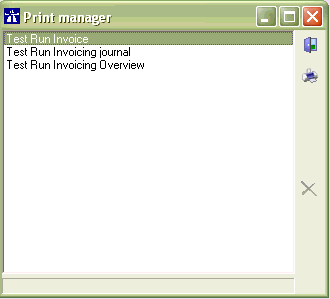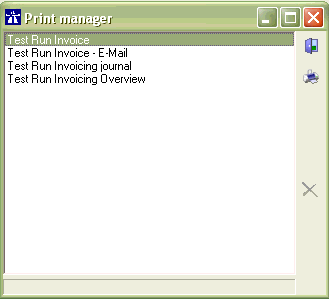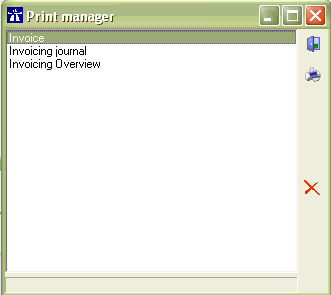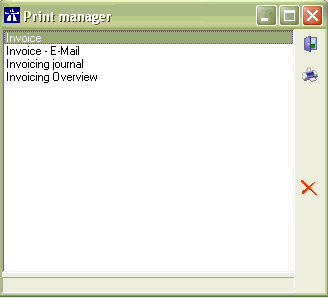EN invoicing
Preamble
It is possible in Autopoll to invoice transactions (fillings, washings and other bookings) which are assigned to companies.
Pre-conditions
- To invoice transactions in Autopoll the PLUS variant is required.
- With the Autopoll extension E1441 "P1: extended invoicing" additional invoicing functions can be bought. (invoice by mail, prepaid cards, fillings free of charge)
- As Autopoll is a vehicle orientated software at least one vehicle must be registered in Autopoll even if it is not used because everything is handled over driver cards.
General preparations
I. Mandator/client data
Menu call up
Over "Settings - General Settings" in the folder "Clients" the information and data of the own company (mandator/client) can be registered. All data there can be printed on the invoice by using placeholders.
Mandator/client data
Here please enter all the information and data of the company who is running Autopoll and who is invoicing the transactions.
The lower section (Direct Debit, Edifact ID (A) and SEPA Gläubiger ID) is only needed when direct debit (actual SEPA) is being used while invoicing the transactions. Details under SEPA.
II. Invoice layout
Previously it should be clarified and later defined whether the invoices done with Autopoll shall be printed, sent by mail or both. Furthermore if the invoices shall be printed, it is to define whether the invoices done with Autopoll shall be printed on a printed company form or on blank paper. There are five standard invoice layouts integrated in Autopoll which can be used to print on printed company forms. That means that there are no header- and footer-texts nor logos in these invoice layouts, only the pure invoice data.
Due to the fact, that the used reporting tool is not being documented insufficiently, changes should be done together with the Autopoll hotline.
Smaller changes like formating rows to fit the company paper are free of charge.
Bigger changes like adding header- and footer-texts and placing logos on the invoice layout as preparation to print the invoice on blank paper or to mail the invoice are only executed with costs (D1004 Configuration/creation invoice layout).
Menu call up
The invoice layout administration is being opened over Settings-Invoice Layout.
List of invoice layouts
III. Invoicing profile
Menu call up
The invoicing profile administration is being opened over Settings-Invoicing profile.
List of invoicing profiles
The meaning of each icon ![]() is being explained under general handling.
is being explained under general handling.
Configuration invoice profile
Descr.: unique and short name
Gross Invoice/Net Invoice: whether invoiced gross or net
Print VAT: whether the VAT shall be printed or not
Print invoice: whether the invoice shall be printed or not
Direct debit: Details under SEPA
Rounding method: Details under Gross Net
PDF-Versand via E-Mail-Invoice: Details under invoice by mail
PDF-Versand via E-Mail-Cancellation: Details under invoice by mail
Layout: selection of the invoice layout which shall be used. #II. Invoice layout
Client: selection of the client (own company) which shall be used. #I. Mandator/client data
Payment cond.: self learning field. The entered text is afterwards available in each invoicing profile and will be printed directly underneath the total line of the invoice.
Days to pay: a value which can be used to calculate a due date. The due date can be used in the payment condition via a placeholder. In times of direct debit (SEPA) this field cis negligible.
Gutschriftbdg.: a text which will be printed directly underneath the total line of the credit note. An invoice with a negative total value will be automatically a credit note.
Text free fills: Details under fillings free of charge
Invoice fee
Type: the following types are available:
Low value fee - Low volume fee - % per invoice - Invoice fee - fee per sale
bis Menge/Betrag: only needed if "Low value fee" or "Low volume fee" was selected, below target value
Products: selection of the product which shall be printed on the invoice for the fee. Normally such a product has to be registered in advance.
VAT-Rate: selection of the needed VAT rate. Selectable are all VATs which are registered under Settings-VAT. VAT
Invoice fee (gross): the fee value
If an invoice fee is activated, an invoice fee booking is being created during the real/production run, registered under "Other bookings" and afterwards invoiced as a separate position on the the invoice.
Allocations
There are two options to assign an invoicing profile to a company. The assignment can be done via the folder "Allocations" directly in the invoicing profile or via the company in the field "Invoice".
via the invoice profile
The left area serves the individual configuration of the invoicing profile for several transaction types and transaction sources. This area should only be edited, if necessary, after talking to and together with the Autopoll-Hotline.
via the company
Recommended invoicing procedure
- close and re-open Autopoll
- deactivate the Autopoll scheduler for the whole invoicing
- check whether all transactions (fillings, washings and other bookings) are in Autopll, in case of doubt poll the fillings from every card reader
- check whether all transactions are being assigned to a company
- check the pricelists
- make an Autopoll backup
- invoicing in test run, check the result in the print manager
- invoicing in real/production run, check the result in the print manager
![]() * Please open and close every postion in the print manager one time, even when this position is not being printed or needed.
* Please open and close every postion in the print manager one time, even when this position is not being printed or needed.
- close the print manager and finsih the invoicing only if the checks have been successful.
- if the Autopoll scheduler has been deactivated, activate the Autopoll scheduler
Invoicing preparations
missing transactions
Before doing a filling export, a vehicle consumption analysis and/or an invoicing it has to be checked whether all fillings in the selected invocing periode have been polled from the card readers or have been booked manually in Autopoll.
gaps in the sequential number
Before doing a filling export, a vehicle consumption analysis and/or an invoicing it has to be checked whether there are no gaps in the sequnetial filling number in the selected periode. Details under gaps check
not assigned transactions
Due to the fact, that an invoicing profile is assigned to one or more companies, only fillings which are assigned to a company can be invoiced. Before doing a filling export, a vehicle consumption analysis and/or an invoicing it has to be checked whether all fillings are assigned to a company. Details under not assigned fillings
Prices and rebates
The correctness and completeness of the prices and if in use also of the rebates and charges have to be checked before the invoicing.
Invoicing
Menu call up
The invoicing can also be opened by using the icon.
Settings
from: start date and time for the invoicing
to: end date and time for the invoicing
Date of invoice: the date of the invoicing which shall be printed on the invoices
Sort of invoice: sort order of the invoices
Test run: By activation only test run invoices are being created. The invoicing in test run can be repeated as long as the invoicing is not being done in real/production mode. By deactivation ("real or production run") real invoices are being created and the invoiced transactions will be marked as "invoiced". After finishing the invoicing in real/production mode, that specific invoicing cannot be repeated anymore. The invoices would have to be cancelled first.
Direct debit file: Details under SEPA
Direct transfer file (credit notes): Details under SEPA
Export of invoice: Details under Journal export
Selection which bookings shall be invoiced:
only transactions: Only fillings, washings and sales bookings will be invoiced. Invoices are being created.
only credit notes: Only credit bookings will be invoiced. Credit notes are being created.
transactions and credit notes: Fillings, washings, sales bookings and credit bookings will be invoiced together. Invoice = total amount positive. Credit note = total amount negative .
Selection of companies, vehicles, drivers, cost centres, card readers and products which shall be invoiced. If nothing is selected all fillings will be invoiced.
Selection 3 stays unconsidered and serves only for individual configured special conditions.
Configuration of the display of the invoice.
Number of records: How many fillings have been selected/counted
already computed prices: How many of the selected/counted fillings have computed prices
already processed: How many of the selected/counted fillings have already been invoiced in "real mode"
invoiced and cancelled: How many of the selected/counted fillings have already been invoiced and cancelled. Details under cancellation
still to process: How many of the selected/counted fillings have not been invoiced in "real mode" and could now being invoiced
Invoice No. from: When executing the very first invoicing a value has to be entered. With the next invoicing the value (last invoice number +1) will be displayed and used.
Invoice No. to: When executing the very first invoicing a value higher than the FROM-value has to be entered. With the next invoicing the TO-value will be calculated, displayed and then used.
The lower section (SEPA Einreichung ab , eigenes Fälligkeitsdatum und weitere SEPA-Parameter) is only needed when direct debit (actual SEPA) has been configured for the use when invoicing. Detais under SEPA.
If no filling is counted, the "Start processing" button is deactivated.
Print manager
After clicking the button "Verarbeitung fortsetzen" the invoices will be created and the print manager opens according to the settings as "test run" or "real/production run".
In the test run only the invoices (invoice groups), the invoice journal and the invoice overview will be created as "Test-Run-editions" for checking and/or printing purposes.
In the real/production run besides the invoices (invoice groups), the invoice journal and the invoice overview, addional documents (like SEPA accompanying ticket or list of unconfirmed SEPA mandates) and files (like the SEPA-XML-files or journal export files) are being created according to the settings and configurations for checking and/or printig and/or mailing purposes.
Test run
The test run can be repeated again and again.
In the test run it makes no difference whether the test-run-print manager is being closed by using the door icon or the white x in the upper right corner.
Invoicing test run without different settings and configurations
Invoicing test run with more different settings and configurations
Production run
The real/production run can NOT be repeated. For that the invoices of this run have to be cancelled and reinvoiced. Details under cancellation Therefore it is recommended to do a test run first and check all documents and values before starting a real/production run. Furthermore it is recommended in the real/production run to print and/or check everey position in the print manager while the print manager still remains open. If then everything is ok then the invoicing can be finished by clicking the door icon. If something is not ok, then there is the option to reset the whole invoicing run by clicking the red X on the right side of the print manager.
Invoicing production run without different settings and configurations
![]() with the red X the complete invoicing can be reset as nothing has ever happened. This is the last exit point during the invoicing.
with the red X the complete invoicing can be reset as nothing has ever happened. This is the last exit point during the invoicing.
Invoicing production run with different settings and configurations
![]() with the red X the complete invoicing can be reset as nothing has ever happened. This is the last exit point during the invoicing.
with the red X the complete invoicing can be reset as nothing has ever happened. This is the last exit point during the invoicing.
Invoicing finish
![]() Please open and close every postion in the print manager one time, even when this position is not being printed or needed.
Please open and close every postion in the print manager one time, even when this position is not being printed or needed.
By exiting the print manager in the real/production run by clicking the door icon, the invoicing will be ultimately be finished. If invoice by mail is activated the sending of the mails starts right after the closing of the print manager.
All files (invoice PDFs, SEPA XMLs etc.) will be created and stored, all transactions will be marked as "invoiced" and this invoicing run will be registered in the invoicing overview. This whole process will take a few minutes depeniding on the number of created invoices and invoiced transactions. Do not interrupt this process.
Invoicing overview
Details under invoicing overview
Sending invoices by mail
Details under invoices by mail
Invoicing with SEPA (direct debit scheme)
Details under SEPA
Incoice cancellation
Details under cancellation
Invoice reinvoicing
Details under re-invoicing