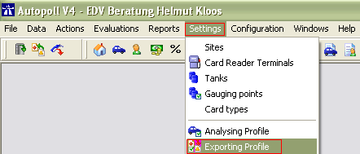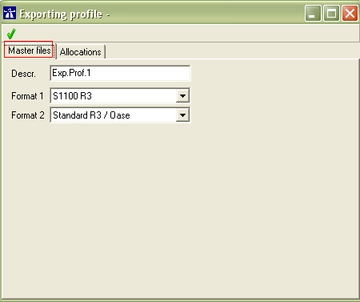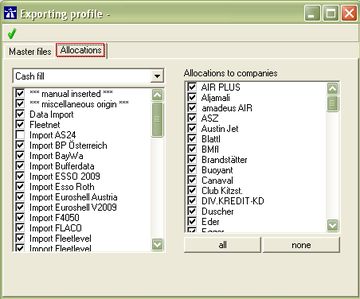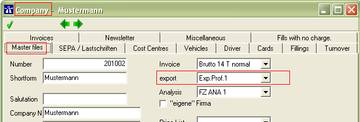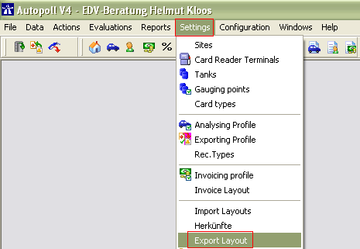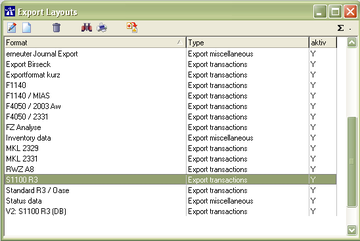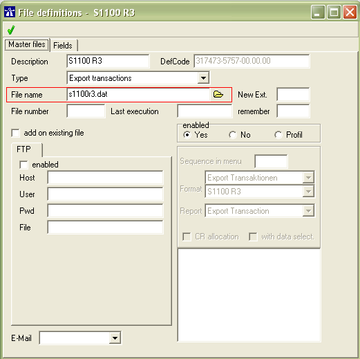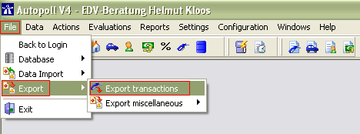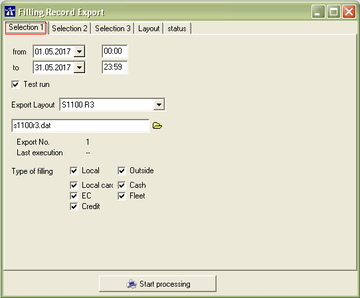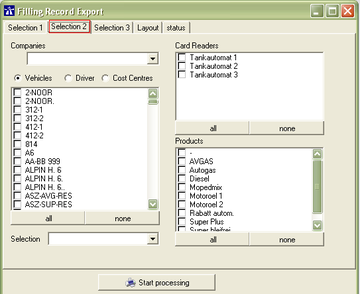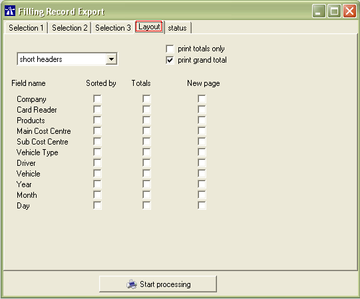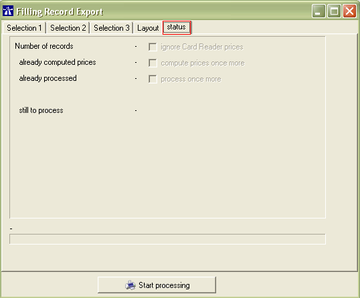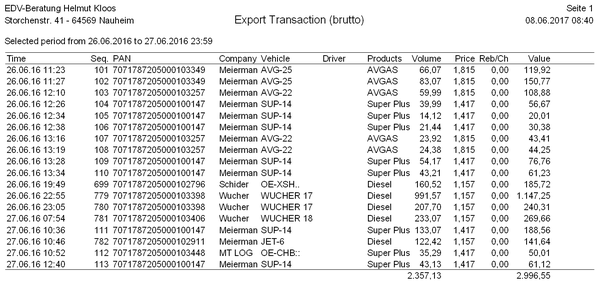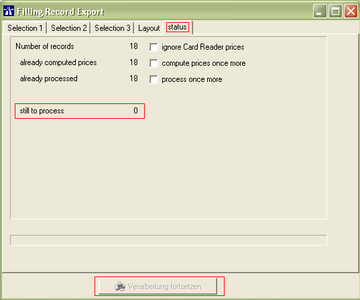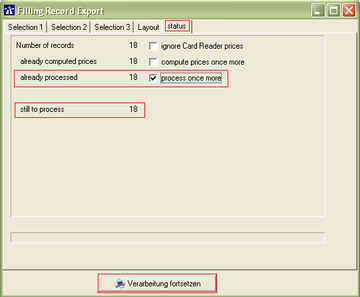EN export transactions
EXPORT TRANSACTIONS
Preamble
There has always been the possibility in Autopoll to export fillings to a ASCII-text file. Implemented are several older standard export formats/layouts like e.x. S1100R3, Standard R3 Oase, F4050 or MKL2329, but also new export formats/layouts, like e.x. "Exportformat kurz" and "FZAnalyse". Individual export formats are available on enquiry.
Pre-conditions
- the manually export of fillings is already available in Autopoll BASIS
- for time-scheduled exports the extension "E1422 module B2: automation" is needed/has to be bought (known in the past as "Jobsteuerung")
Preparations
For the smooth function of a filling export three things have to be considered, maintained and checked.
I. Exporting profiles
Menu call up
The exporting profile administration is being opened over Settings-Exporting Profile.
List of exporting profiles
The meaning of each icon ![]() is being explained under general handling.
is being explained under general handling.
Exportformat allocation
Descr.: unique and short name for the exporting profile
Format 1: selection first export format
Format 2: selection second export format
Export format descriptions are available on request from the Autopoll-Hotline.
Special case: In special cases a third export format can be activated. For questions please contact the Autopoll-Hotline.
Allocation
The allocation of the exporting profile to a company can be executed over the folder "Allocations" in the exporting profile or over the company in the field "export".
Over the exporting profile
The left area serves the individual configuration of the exporting profile for several transaction types and transaction sources. This area should only be edited, if necessary, after talking to and together with the Autopoll-Hotline.
Over the company
II. Not assigned fillings
Due to the fact, that an exporting profile is allocated to one or more companies, only fillings which are assigned to a company can be exported. Before doing a filling export, a vehicle consumption analysis and/or an invoicing it has to be checked whether all fillings are assigned to a company. Details under not assigned fillings
Special case
Normally EC-card-, creditcard-, fleetcard- and cash-payment- fillings are not being assigned to a company after being polled from the card reader, because the money flow is being processed otherwise. Therefore these fillings can be exported. Under special circumstances these fillings have to be exported too. Details under special assignment cases
III. Configuration of export-filenames and export-file-saving-paths
The administration of the export format is being opened over Settings-Export Layout-selection of the used export format.
File name: saving path and filename
File name extensions:
_$: behind the underscore the date and time of the export will be added. (e.x.: s1100r3_$.dat)
_#: behind the underscore the counter of the export will be added. (e.x.: s1100r3_#.dat)
All other configurations in this mask should only be edited together with the Autopoll-Hotline !
Export
Menu call up
The filling export is being opened over File-Export-Export transactions or with the icon.
Configurations
from: export start date and time
to: export end date and time
Test run: If activated the selected fillings will not being marked "exported" (see filling list) and can be exported again at any time. If deactivated ("real mode") the selected fillings will be marked "exported", the calculated values will be recorded permanently in the fillng records and the exported fillings can't be exported again this way.
Selection of companies, vehicles, drivers, cost centres, card readers and products which shall be exported. If nothing is selected all fillings will be exported.
Selection 3 stays unconsidered and serves only for individual configured special conditions.
Configuration of the display of the export protocol report. In standard filling exports no subtotals nor totals will be exported, only the fillings.
Number of records: How many fillings have been selected/counted
already computed prices: How many of the selected/counted fillings have computed prices
already processed: How many of the selected/counted fillings have already been exported in "real mode"
still to process: How many of the selected/counted fillings have not been exported in "real mode" and could now being exported
If no filling is counted, the "Start processing" button is deactivated.
Export protocol
The export protocol looks the same all the time and is independent from the format/structure of the created export file.
Result
If the export has been executed in "real mode" then the export file should be created in the previously configured saving path. If no saving path is being configured then the export file will be created in the Autopoll folder.
Export control/check
Over the export file
Open the export file with a notepad or normal editor (other software like e.x. Excel will format automatically the fields in the export file) and check the data content.
Over the export repeat
The repeat of the filling export with exactly the same selections should count no fillings to be exported.
Over the filling list
Details under filling list
Export repeat
After selecting the same things like in the original filling export and after counting the selected fillings the following situation should be displayed:angezeigt werden.
Still to process NO records
The button "Start processing" is disabled and deactivated.
After activating the checkbox "process once more" the "still to process" records change and the button "Start processing" will be enabled and activated. The export can now be repeated.